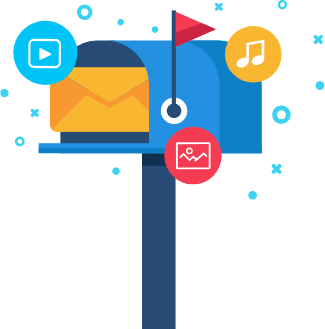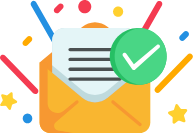Staring all day long at bright screens is leaving most of us with dull and tired eyes.
We’re all indoors and are spending more time than ever looking at phones, tablets and computer screens as we work from home.
Some of the symptoms that indicate eye strain are redness, dryness in the eye, irritation, headache, neck and shoulder pain and blurry vision.
20-20-20 Rule
The popular 20-20-20 rule says that you should take a break every 20 minutes and look at something 20 feet away for 20 seconds to reduce your eye strain considerably.
Coming to technology, there are several settings built into the iPhone, Android, Windows 10 and macOS that can help relieve eye strain and make it easier to fall asleep by adjusting your screen’s color from white to orange-hued.
For example, Apple’s website says “studies have shown that evening exposure to bright blue light can influence your circadian rhythms and make it more difficult to sleep. Night Shift uses the clock and geolocation of your device to decide when it is sunset at your location.”
It then switches the colors in your screen automatically to the warmer end of the spectrum automatically. It returns the display to its usual settings in the morning.
These settings, also referred to as night light or night mode, are of particular benefit in the evening. You can adjust the brightness down on the screen and hike up the night filter, making it easier to read without too much straining of your eyes.
This may not have the same effect as full blue light blockers which some people say will help you fall asleep faster or reduce the eye strain more than the normal software settings.
Let’s take a look at the options available on iPhone, Mac, Windows and Android to make evening browsing a little easier on your eyes.
Adjust them on iPhone
- Go to your Settings.
- Click on Display & Brightness.
- Choose the “Night Shift” option
- Set a schedule (maybe from 10 p.m to 7 a.m) or select “Manually enable until tomorrow.”
- Adjust the color temperature according to your preference.
Turn it down on Android
Android phones differ a lot depending on the manufacturer. But if your phone supports the night mode, it would be usually placed in the notification shade.
- Slide your finger down from the top of your display.
- Look for the “Blue Light Filter” button in the menu.
- Click and hold it.
- Choose “Turn on now” or “Turn as scheduled.”
- Adjust the color temperature slider to match your needs.
Try searching in your display setting if the option is not available on your notification shade.
Adjust the display settings on macOS
- On the top left of your screen, select the Apple button.
- Choose your system preferences.
- Click the Displays tab.
- Choose the “Night Shift” option.
- Choose your schedule or press “Turn on until sunrise.”
- Use the slider bar to customize the brightness to your liking.
Set your Night Light time on Windows 10
- Click the search button on the lower left side of the Start menu.
- Type “Night Light.”.
- Select “Turn on now.”
- You may also change the intensity or set a schedule so that the night light turns on automatically at A certain time or at sunset.
Even with all these settings, it is strongly recommended that you make sure to shut down your screens and stay away from them at least 30 minutes before bedtime to catch a good sound sleep.